This extension is obsolete and is no longer maintained.
It has been replaced by UrsAi2KeepAwake, a completely revised and extended version with additional options.
| Version | Adjustments |
|---|---|
| 1.0 (2020-03-07) | Initial version |
| 1.1 (2020-07-16) | Methods added (section battery optimization, see below): - RequestIgnoreBatteryOptimization - IsIgnoringBatteryOptimizations - OpenBatteryOptimizationSettings |
| 1.2 (2020-08-05) | Release() had no effect. |
| 1.3 (2020-08-08) | Calling Release multiple times led to an exception. |
| 1.4 (2021-01-26) | WifiLock added. |
| 1.5 (2021-03-21) | - Properties Version and VersionSDK
added. - SDK version check for functions for setting the battery optimization. - Fixed bug with RequestIgnoreBatteryOptimization. |
| 1.6 (2021-04-09) | Method IsRunningInCompanion added. Note: The examples are not affected and still contain version 1.5 of the extension. |
| 1.7 (2021-07-20) | Properties OnAfterRelease, AcquireCausesWakeup and Methods AquireFullWakeLock, EnableShowOnLockScreen added. |
Motivation
For some projects it is necessary to prevent the associated app from being deactivated by the operating system. In early Android versions it was possible to set a WakeLock. This ensured that the app was not switched off by the operating system.
With version 6.0 (Marshmallow) Android introduced Doze mode to optimize battery life. If no app is actively used, this function gradually switches down everything (display, CPU, WiFi, etc.). The WakeLock function has also been partially disabled.
The MIT App Inventor has no functions to prevent the shutdown. You can use the Clock component as a timer and also set the events to be triggered in the background (TimerAlwaysFires). With my smartphone with the Android version Oreo 8.1, however, what could be done within a timer event is very limited. Network functions, for example, are not available
With the extension described here, you can ensure that the CPU is not switched off and the app remains active for a long period of time.
A lot of useful background information can be found in the ZEBRA Developer Portal: Keeping your Android application running when the device wants to sleep.
Download
The UrsAI2WakeLock ZIP archive for download. The archive contains the source code, the compiled binary for uploading to the App Inventor and a sample application.
Notice: The extension does not work in the companion. There it is missing WAKE_LOCK permission. Possibly. You can help yourself here: Patchen des AI2 Companion - zusätzliche Permissions. There is an English documentation too.
WakeLock
In principle, there are three use cases:
- At a certain point in time (also periodically) certain actions should be executed, e.g. measured values should be recorded and saved.
- The app has to react to external events, e.g. react to an incoming MQTT message.
- The display should not go dark, e.g. when a recipe is being displayed.
Android offers the following possible solutions for these cases:
- The
AlarmManager class offers the option of waking up the device at certain times and executing code. If repetitions
are required, the alarm can be started repeatedly. This is done quite reliably. The alarm is triggered when the
app is running in the foreground or in the background. You can even arrange for the alarm to go off when the app
is closed. Unfortunately, AI2 does not offer this option.
- In earlier Android versions this could be controlled via
WakeLock
(type:
PARTIAL_WAKE_LOCK).
It no longer works since Android 6.2. Alternatively, Android offers the
ForegroundSevice.
UrsAI2KeepAlive implements this
option.
- Below is a description of how you can use the settings to set up Android so that battery optimization is largely
switched off (see Settings for battery optimization below).
- Two WakeLock variants remain. The type SCREEN_BRIGHT_WAKE_LOCK ensures that the screen is displayed in full brightness, SCREEN_DIM_WAKE_LOCK allows the operating system to dim the display. Both locks have no effect if the app is pushed to the background. The display goes dark and the app stops. When the app comes back to the foreground, the locks are reactivated, i.e. the display keeps bright.
Android has changed its power management policy many times. So you should definitely test whether the information given here applies to your own project.
WifiLock
A Wakelock does not protect against the network connection being cut after a certain period of time. The WifiLock enables an application to keep the WLAN connection active. Typically, the WiFi hardware is turned off when the user has not used the device for a long time. If a WifiLock is set, the hardware keeps switched orunning until the lock is released.
Battery optimization
In addition to the methods for setting up WakeLocks, Android offers three functions to influence the battery optimization by code. You also can switch off the battery optimization via the settings (see below Settings for battery optimization).
The Android documentation refers to a whitelist. With my (German) Xiaomi in the Redmi 5 (German version) I could not verify this. Therefore I refer to the Android documentation.
The RequestIgnoreBatteryOptimization method asks the user to switch off battery optimization for the app. After calling the method, this request appears:
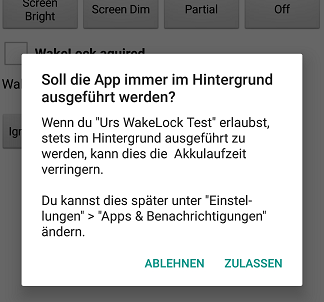 |
Sorry, no English screenshot. Translated: Should the app always run in the background? Allowing "Urs WakeLock Test" to always run in the background can reduce battery life. You can change this later under "Settings"> Apps & notifications ". ALLOW REJECT |
The IsIgnoringBatteryOptimizations property can be used to query whether the app is on the whitelist. OpenBatteryOptimizationSettings opens a dialog that can be used to manually maintain the whitelist.
Reference
Eigenschaften
- AcquireCausesWakeup
- Turn the screen on when the wake lock is acquired.
- IsActive
- Indicates whether a WakeLock is active.
- IsIgnoringBatteryOptimizations
- Indicates whether the app is on the whitelist.
Since SDK version 23 (Marshmallow 6.0.1). Previous versions return false. - IsRunningInCompanion
- True if the app is running in the companion.
- OnAfterRelease
- When this wake lock is released, poke the user activity timer so the screen stays on for a little longer.
- Version
- Gets the version of the extension.
- VersionSDK
- Gets the running Android SDK version.
- WakeLockType
- Returns the type of the currently set WakeLock.
0: no active WakeLock
1: PARTIAL_WAKE_LOCK
2: SCREEN_DIM_WAKE_LOCK
3: SCREEN_BRIGHT_WAKE_LOCK
4: FULL_WAKE_LOCK
Funktionen
- AquireFullWakeLock ()
- Sets a
WakeLock
of Type
FULL_WAKE_LOCK.
Ensures that the screen and keyboard backlight are on at full brightness.If the user presses the power button, then
the
FULL_WAKE_LOCK
will be implicitly released by the system, causing both the screen and the CPU to be turned off (in contrast with
PARTIAL_WAKE_LOCK).
If a WakeLock has already been set, it is first deleted.
This function has been deprecated since API level 17 (Android 4.2, Jelly Bean). - AquirePartialWakeLock ()
- Sets a
WakeLock
of type
PARTIAL_WAKE_LOCK.
This WakeLock has practically no effect if it is not supported by other methods.
If a WakeLock has already been set, it is first deleted. - AquireScreenBrightWakeLock ()
- Sets a
WakeLock
of type
SCREEN_BRIGHT_WAKE_LOCK. As long as the app is in the foreground, the screen stays bright.
If a WakeLock has already been set, it is first deleted. - AquireScreenDimWakeLock ()
- Sets a
WakeLock
of type
SCREEN_DIM_WAKE_LOCK.
As long as the app is in the foreground, the screen remains active but can be darkened.
If a WakeLock has already been set, it is first deleted. - AquireWifiLock ()
- Aquires a WifiLock.
- EnableShowOnLockScreen ()
- Ensures that the window is displayed on the lock screen without entering the PIN. Should be called in the Screen.Initialize event.
- OpenBatteryOptimizationSettings ()
- Opens a dialog that can be used to manually maintain the whitelist.
Since SDK version 23 (Marshmallow 6.0.1). Has no function in previous versions (see Android documentation: Optimize for Doze and App Standby). - Release ()
- Releases an active WakeLock. If no WakeLock is active, this method has no effect.
- ReleaseWifiLock ()
- Releases the WifiLock.
- RequestIgnoreBatteryOptimization ()
- Opens a request to switch off the battery optimization.
Since SDK version 23 (Marshmallow 6.0.1). Has no function in previous versions (see Android documentation: Optimize for Doze and App Standby).
Settings for battery optimization
Android allows the energy-saving mode to be switched off specifically for individual apps. Here are the instructions for my smartphone (Xiaomi Redmi 5 Plus) with Android Oreo 8.1:
Sorry, no English instructions :-(
Example
A small sample app shows how to use the extension (see download).
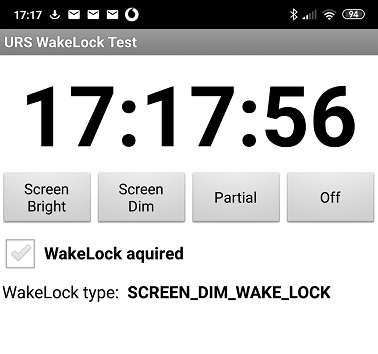
A running clock is displayed in the upper part. In order to be able to control an app running in the background, a broadcast packet is sent every ten seconds via UDP with the current time.
The various WakeLocks can be set using the buttons. The checkbox shows whether a WakeLock is active (evaluation of the IsActive property). In the lower part is shown which type of WakeLock is active (evaluation of the WakeLockType property)
Test
I tested the following scenarios with the example app.
| Szenario | Result | |
|---|---|---|
| Lock type | power saving mode | |
| none | on (this is the standard after installing the app) | This is the default. If it is not operated, the display is darkened after about ten seconds and switched off after another five seconds. The app continues to run for a while, sometimes for a few minutes. However, this time is not fixed and was different for each probe. |
| none | off (according to the instructions under "Settings for battery optimization") | The screen turns off, but the app continues broadcasting. The time intervals are not as designated, the UDP packets are sent irregularly. |
| SCREEN_BRIGHT_WAKE_LOCK SCREEN_DIM_WAKE_LOCK |
irrelevant |
As long as the app is in the foreground, it remains active; the display may be darkened. The UDP packets
are sent at the specified times. |
| PARTIAL_WAKE_LOCK | on | No effect, the app behaves like the default |
| off |
If thr the app is in the foreground, the UDP packets are sent regularly. |
|
| Messungen | 1 | 2 | 3 | 4 | 5 | 6 | 7 | 8 |
|---|---|---|---|---|---|---|---|---|
| Power saving mode: | on | on | on | on | off | off | off | off |
| Foreground (FG) Background (BG) |
FG | BG | FG | BG | FG | BG | FG | BG |
| PARTIAL_WAKE_LOCK | no | no | yes | yes | no | no | yes | yes |
| 18:59:50 19:01:51 19:03:52 19:04:33 19:04:51 stop |
18:49:10 18:49:20 18:49:44 18:49:51 18:50:35 18:50:40 18:50:51 18:51:40 18:51:52 18:52:30 18:52:44 stop |
19:38:10 19:38:20 19:38:30 19:38:40 19:38:50 19:39:00 19:39:10 19:39:20 19:39:30 19:39:40 19:39:50 19:40:00 19:40:10 19:40:20 19:40:30 19:40:40 19:40:50 19:41:00 19:41:10 19:41:20 19:41:30 stop |
19:54:30 19:54:40 19:54:50 19:55:00 19:55:10 19:55:20 19:55:30 19:56:49 19:57:21 19:58:01 19:58:33 stop |
22:04:02 22:04:20 22:04:59 22:05:00 22:05:31 22:07:22 22:08:01 22:09:14 22:11:52 22:14:10 ... Extremely irregular with dropouts |
22:23:04 22:24:05 22:25:06 22:26:06 22:26:30 22:27:07 22:27:22 22:28:59 22:29:00 22:29:15 22:29:31 ... Extremely irregular with dropouts |
06:03:00 06:03:10 06:03:20 06:03:30 06:03:40 06:03:50 06:04:00 06:04:10 06:04:20 06:04:30 06:04:40 ..... 07:07:20 07:07:30 07:07:40 07:07:50 07:08:00 07:08:10 ... Precise |
07:09:20 07:09:30 07:09:40 07:09:50 07:10:00 07:10:10 07:10:28 07:10:30 07:10:43 .... 07:26:20 07:27:06 07:27:22 07:27:41 07:29:14 ... First precise, then very irregular |
Tools
For developing own extensions I gathered some tips: AI2 FAQ: Develop Extensions.